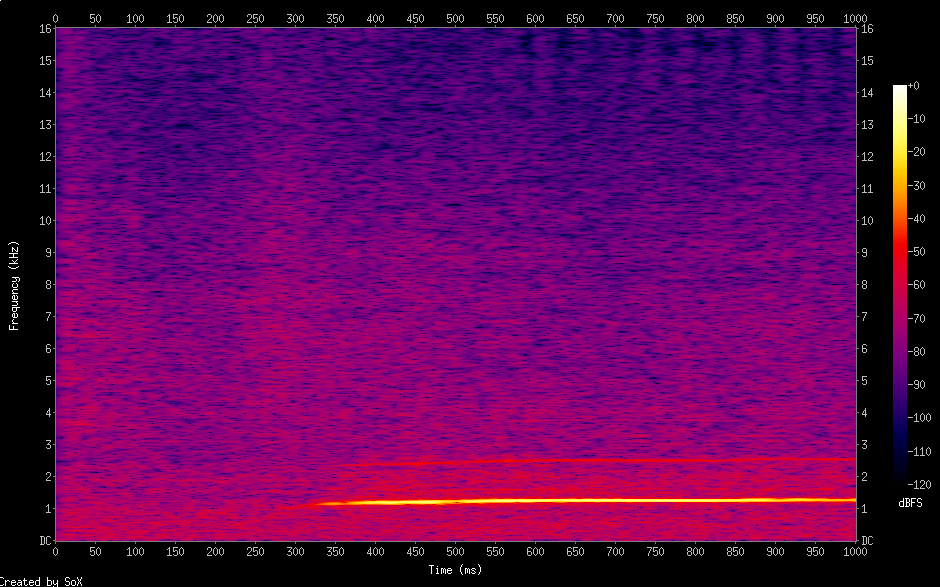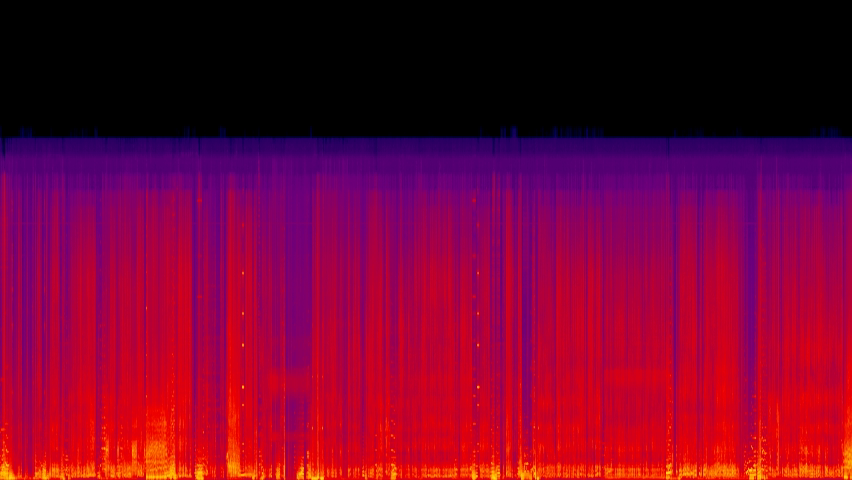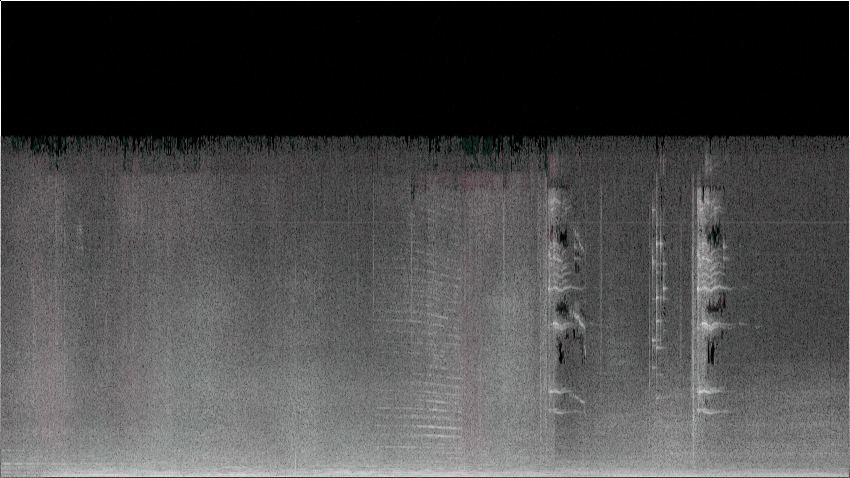In times of Facebook, Google and YouTube, why should it still be necessary to
rely on outdated technology like Usenet/NNTP? Portals like phpBB also invite you
to exchange ideas with other users.
So why should you use Usenet these days?
From my point of view the question is very simple: It is a tried and tested
standard, similar to emails/SMTP, it hasn’t really changed for decades. Some
people may interpret this as a disadvantage, but for me it is clearly an
advantage because I don’t constantly need new programs to write articles and I
don’t always have to worry about having to enter my login data with the latest
web browser version. There are also many people who still use Usenet on a daily
basis.
Of course, you can’t just add colorful pictures to the content and you have to
significantly increase your brain power to put everything into
words. Ultimately, discussions with substance arise here – plain text-based and
highly optimized.
I use Usenet in combination with Emacs and Gnus – it also fits seamlessly into
my email communication and allows me to work productively.